play maple story with a xbox controller >=O
Euphoria~ :: MapleStory -Maple related threads and informative stuff! :: Guides, Advice and Helpful Stuff
Page 1 of 1
 play maple story with a xbox controller >=O
play maple story with a xbox controller >=O
"]What you need?
Xbox 360 controller, I recommend using the wired one (the one without battery pack, just wire and controller), this is because if you want to use the wireless controller, you have to buy a wireless adapter for your laptop/PC which costs quite a bit.
Xpadder ( can be downloaded free on http://www.soft82.com/download/windows/xpadder/ )
How?
1) Download the file
2) Extract it to anywhere you want, I put it on desktop-convenience
3) Connect your wired xbox controller to your laptop/pc
4) Open Xpadder and this should show up, click the button circled if the program hasn't detected your controller yet.
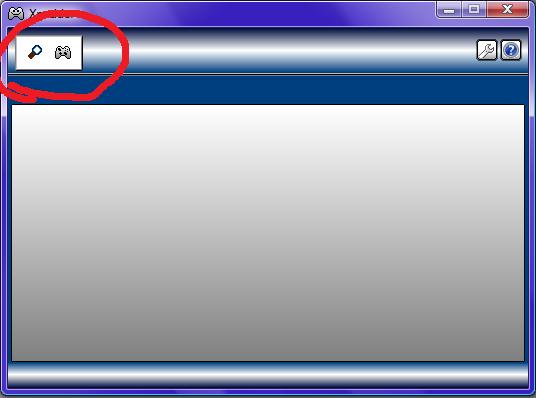
5) Another little window should pop up, your controller should show up in that window, if not, reconnect your controller and try again. Choose the controller on the little window
6) Then this window will show up, click the button circled and click 'New...'
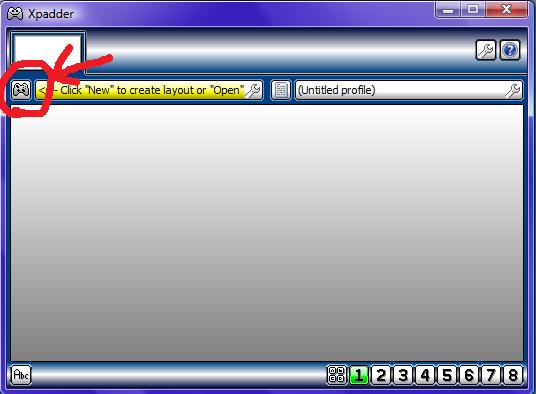
7) A new window will pop up again, this time it tells you how to configure your controller, but for those who's still confused after trying it, here's how to do it:
[Image] you can draw your own image for the configuration, there is no useful point in doing it, it's just to decorate it
[Sticks] Here, tick the little 'Enable' box and from there it will tell you to push <- and ^ on with your stick(left/right your choice), after you've done that, move onto 'Stick 2', do the same thing, but if you used the left stick to config the first one, use the right stick this time, vice versa.
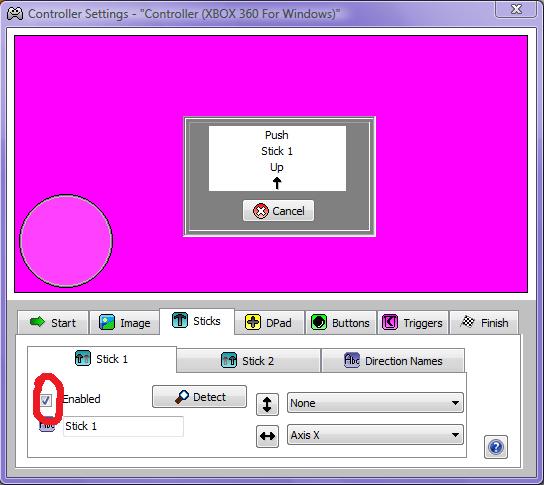
[DPad] Do the same thing as above but this time config your D-Pad.
[Button] For this, all you have to do is press all the button you're going to use for MS/ any other game. You don't have to tell the program which button on the controller you want to associate with which button on your laptop/PC yet. I would suggest to press all the buttons ( the bigass xbox button in the middle of your controller does not work, so don't bother) Don't forget your LB and RB button (Above both triggers)
[Triggers] Same thing with the sticks and DPad config, easy
[Finish] When you're done with everything, just click 'Close' here, don't worry, the configs are saved automatically for now.
Then it should look like this
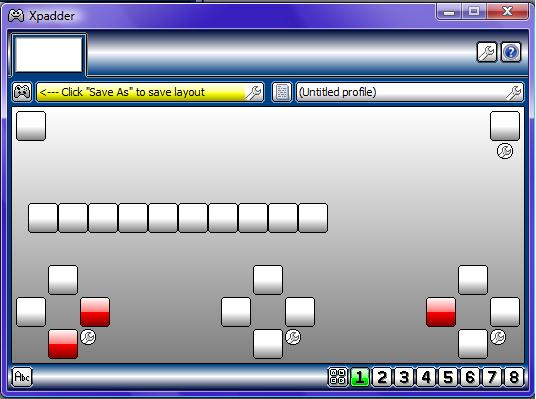
8 ) Now click on any button on the screen presenting your button layout, and a keyboard will pop up, choose whichever button you want it to relate to. For example, I want the (A) button to relate to my Jump button (Alt on my keyboard). N.B. for certain buttons (Alt/Shift...), after you click it, the window will not close, you have to close it yourself, I'll let you guess why lol.
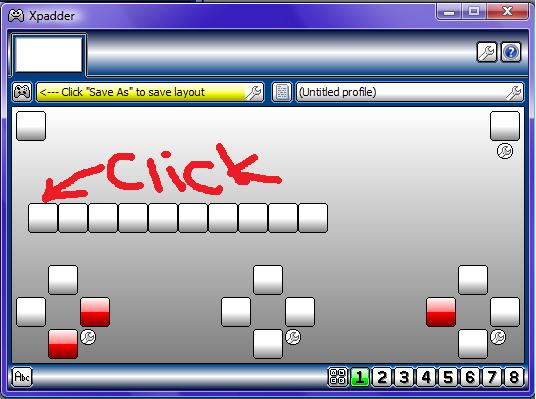
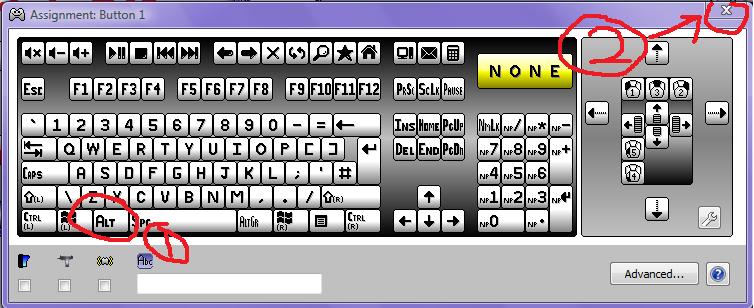
Do the same for the other buttons and after you're done, don't forget to save!
Now don't close the program, open MS, sit back and enjoy
P.S if you mange to show up your screen on a bigass screen while using xbox controller to play ms, its a TOTAL different experience haha
Hope this helps some of you.
Xbox 360 controller, I recommend using the wired one (the one without battery pack, just wire and controller), this is because if you want to use the wireless controller, you have to buy a wireless adapter for your laptop/PC which costs quite a bit.
Xpadder ( can be downloaded free on http://www.soft82.com/download/windows/xpadder/ )
How?
1) Download the file
2) Extract it to anywhere you want, I put it on desktop-convenience
3) Connect your wired xbox controller to your laptop/pc
4) Open Xpadder and this should show up, click the button circled if the program hasn't detected your controller yet.
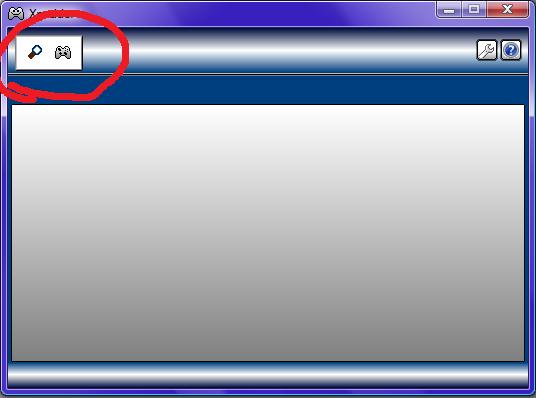
5) Another little window should pop up, your controller should show up in that window, if not, reconnect your controller and try again. Choose the controller on the little window
6) Then this window will show up, click the button circled and click 'New...'
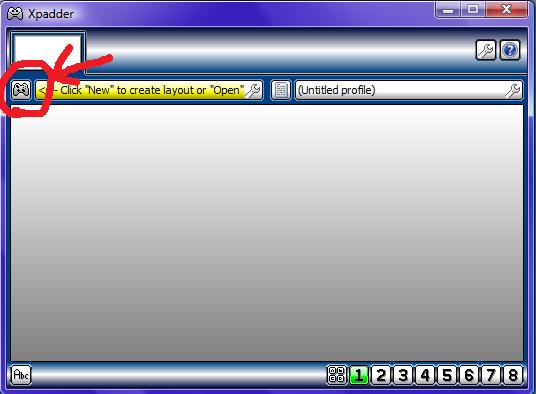
7) A new window will pop up again, this time it tells you how to configure your controller, but for those who's still confused after trying it, here's how to do it:
[Image] you can draw your own image for the configuration, there is no useful point in doing it, it's just to decorate it
[Sticks] Here, tick the little 'Enable' box and from there it will tell you to push <- and ^ on with your stick(left/right your choice), after you've done that, move onto 'Stick 2', do the same thing, but if you used the left stick to config the first one, use the right stick this time, vice versa.
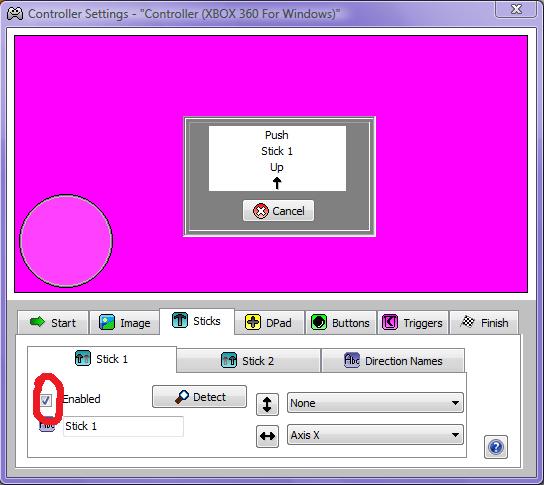
[DPad] Do the same thing as above but this time config your D-Pad.
[Button] For this, all you have to do is press all the button you're going to use for MS/ any other game. You don't have to tell the program which button on the controller you want to associate with which button on your laptop/PC yet. I would suggest to press all the buttons ( the bigass xbox button in the middle of your controller does not work, so don't bother) Don't forget your LB and RB button (Above both triggers)
[Triggers] Same thing with the sticks and DPad config, easy
[Finish] When you're done with everything, just click 'Close' here, don't worry, the configs are saved automatically for now.
Then it should look like this
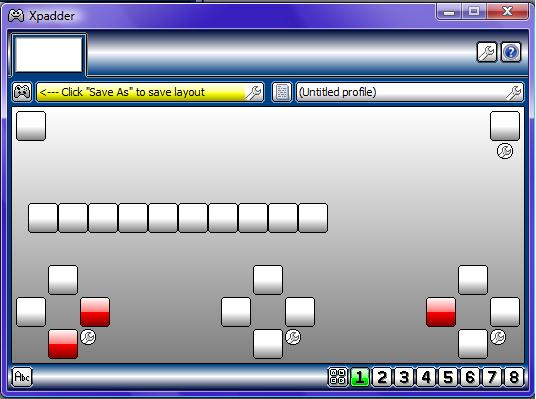
8 ) Now click on any button on the screen presenting your button layout, and a keyboard will pop up, choose whichever button you want it to relate to. For example, I want the (A) button to relate to my Jump button (Alt on my keyboard). N.B. for certain buttons (Alt/Shift...), after you click it, the window will not close, you have to close it yourself, I'll let you guess why lol.
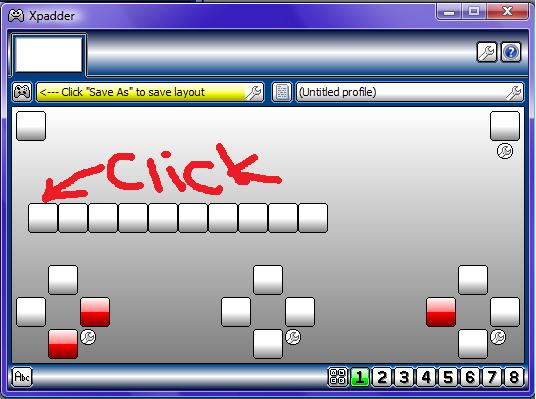
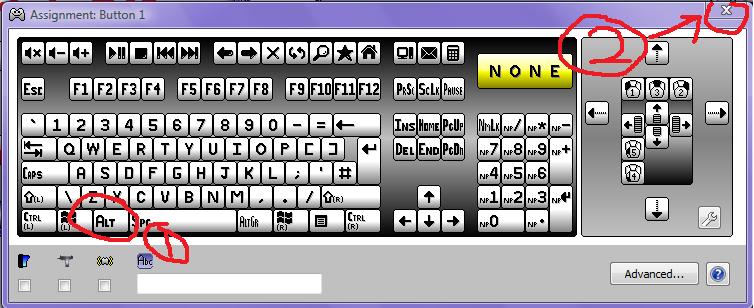
Do the same for the other buttons and after you're done, don't forget to save!
Now don't close the program, open MS, sit back and enjoy
P.S if you mange to show up your screen on a bigass screen while using xbox controller to play ms, its a TOTAL different experience haha
Hope this helps some of you.

Joncwl- Getting There...

- Warnings :

Guild : Euphoria
Joined Guild : 2010~~~
Posts : 79
Euphoria~ :: MapleStory -Maple related threads and informative stuff! :: Guides, Advice and Helpful Stuff
Page 1 of 1
Permissions in this forum:
You cannot reply to topics in this forum|
|
|






» Meme Pictures
» Maple Movie from KiciaF3
» Going Away
» Holiday
» What are you currently listening to?
» Tits-- I mean Tinychat screenshots
» Quitting
» Creepy painting